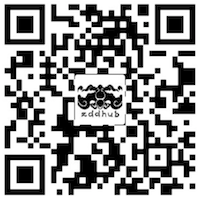独孤九剑 Dit (0x05) - 终端篇
据说一个合格的程序员看终端的时间会比看女友的时间还多。
想开发一个受 类*nux 程序员普遍欢迎的程序,你就需要增加对终端的友好支持,包括良好的帮助文档、提示、颜色和自动补全。
创建自己的 man page
每当拿到一个新的命令,除了使用 -h 和 --help 查看用法之外,类*nux 用户还会自然而然的运行一个 man 命令,查看更详细的使用手册。
Man page 内容
完整的 man 文档,一般都包含以下几部分:
NAME
SYNOPSIS
DESCRIPTION
OPTIONS
BUGS
AUTHOR
SEE ALSO
这 7 个部分几乎出现在了 90% 的系统文档中,你可能会看到其他的一些部分,但这 7 个是最常用的。
NAME: 程序的名称和一个简单的描述,例如:git - the stupid content tracker
SYNOPSIS: 程序的用法,描述你如何运行这个程序
DESCRIPTION: 更详细的描述你的程序
OPTIONS: 解释命令中的参数
BUGS: 如果你程序中存在 bug,或在哪种情况下会出现 bug,可以在这里告诉用户。比如 ls,就很诚恳的告诉我们:
BUGS
To maintain backward compatibility, the relationships between the many options are quite complex.
AUTHOR: 程序的作者和邮箱地址
SEE ALSO: 链接与你程序相关的其它程序,帮助用户更加了解你的程序
撰写自己的 Man page
使用 man 去查看帮助文档时,它会调用一个命令叫 groff(GNU troff), groff 把标准的文本和特殊的命令翻译成格式化的输出,就像你在 man 手册页里看到的那样。
groff 为解析 man pages 定义了一批宏(详细列表参见Groff 4.1.2 Usage), 这些宏以 . 开始,如:
表示文档标题的宏:
.TH [name of program] [section number] [center footer] [left footer] [center header]
表示文档每部分标题的宏:
.SH [section name]
其它的不再详述,详细请看groff 文档。以下是 dit 的一部分 man page 内容:
.TH DIT 1 06/15/2017 "DIT 0.1" "DIT Manual"
.SH NAME
dit - the stupid content tracker
.SH SYNOPSIS
dit [--version] <command> [<args>]
.SH DESCRIPTION
Dit is a fast, scalable, distributed revision control system with an unusually rich command set that provides both high-level operations and full access
to internals.
.SH OPTIONS
--version Prints the Dit suite version that the dit program came from.
...
保存成 dit.1,可使用 man ./dit.1 查看格式化后的结果,或者将该文件复制到 /usr/share/man/man1/ 目录下,使用 man dit 查看。
在实际项目中,通常先写成 markdown 文件,再通过工具加上特定的宏,最后用 Makefile 等工具将文档复制到对应的 man 目录下,完成 manual page 的构建。如果你仔细观察 /usr/share/man目录:
zddhub$ ls
man1 man2 man3 man4 man5 man6 man7 man8 man9
就会发现,这里有 9 个不同的 man 目录。这是因为 类*nux 把系统文档分成了 9 类,每个数字代表的含义如下:
1 Executable programs or shell commands
2 System calls (functions provided by the kernel)
3 Library calls (functions within program libraries)
4 Special files (usually found in /dev)
5 File formats and conventions eg /etc/passwd
6 Games
7 Miscellaneous (including macro packages and conventions), e.g.: man(7), groff(7)
8 System administration commands (usually only for root)
9 Kernel routines [Non standard]
在撰写自己的 man pages 时,也应该遵循这种分类。
终端颜色输出重定向
命令输出时,可加上颜色显示,让输出信息更加友好。
如下:
$ printf "\033[41;32m字体背景是红色,字是绿色\033[0m\n"
这种功能适用于任何形式的printf函数,或者变种。
其中4表示背景色,3表示前景色。颜色编码: | 0 - black | 1 - red | 2 - green | 3 - yellow | 4 - blue | 5 - purple | 6 - cyan | 7 - white |
当将带颜色的命令重定向到文件时,会打印颜色字符:
$ printf "\033[41;32m字体背景是红色,字是绿色\033[0m\n" > a.log
$ vi a.log
^[[41;32m字体背景是红色,字是绿色^[[0m
出现乱码,非常不爽。目前的解决方案是,借助命令行传入全局参数,来打开或者关闭颜色的输出。
我的另一篇博客里有 Go 对终端颜色的实现,如果感兴趣请移步这里。
Bash completion 自动补全
Shell 使用 complete 实现命令补全,用法非常简单,用法示例如下:
_dit_complete()
{
local cur_word prev_word
# COMP_WORDS is an array of words in the current command line.
# COMP_CWORD is the index of the current word (the one the cursor is
# in). So COMP_WORDS[COMP_CWORD] is the current word; we also record
# the previous word here, although this specific script doesn't
# use it yet.
cur_word="${COMP_WORDS[COMP_CWORD]}"
prev_word="${COMP_WORDS[COMP_CWORD-1]}"
# Ask dit to generate a list of sub commands it supports
sub_commands="init add commit cat-file"
case ${prev_word} in
dit)
COMPREPLY=( $(compgen -W "${sub_commands}" -- ${cur_word}) )
return 0
;;
cat-file)
COMPREPLY=( $(compgen -W "-p -s -t -h" -- ${cur_word}) )
return 0
;;
esac
return 0
}
complete -o bashdefault -o nospace -F _dit_complete dit
如果你喜欢这篇文章,欢迎赞赏作者以示鼓励